Let’s go ahead and ruffle some feathers.
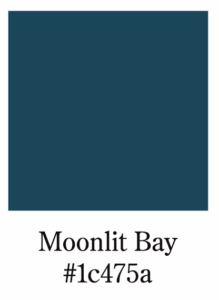
Unless you’re a huge brand like Coca-Cola, Burberry, or Apple, your customers probably don’t care about the exact shade of blue you picked. They’re not obsessing over whether you chose GT America over Helvetica Neue. They’re definitely not emotionally invested in your accent color being called “Moonlit Bay.”
Those brands have spent decades building recognition, emotional resonance, and global awareness. For them, design is part of the product. The visual identity carries weight because it’s been earned and reinforced over time.
But for many businesses, especially SMBs, or startups, customers just want your website to work.
They want it to load fast.
They want to find what they need without guessing.
They want to trust that you’re legit.
That’s it. Or, at least, most of it.
Let’s Be Clear: Design Is Very Important
We’re not anti-design. We’re very pro design-that-works. When design is done well, it builds trust, strengthens your message, and supports your brand and business in a powerful, visible way.
But here’s where things get off track.
- When weeks or months are spent obsessing over microscopic details that no user will ever notice or care about.
- When development is squeezed into a fraction of the timeline while the team debates which font feels “more convivial.”
- When months are spent on designing for one screen size, while ignoring mobile and the actual site traffic and user personas.
- When the idea of perfectionism delays a site that could be driving leads and sales and helping your prospects and customers.
That’s when “design” stops adding value and starts becoming…dare I say…a problem.
What Customers Actually Notice
Here’s some reality:
- Customers probably don’t care if your H2 heading is 24px or 2.5rem. They care if it overlaps a button on their phone.
- They don’t care exactly what hex code you chose. They (and ADA requirements) care if the text is too light to read or doesn’t have enough contrast.
- They don’t care if your hero image is custom photography or a high-end brand element or stock. They do care if it takes 19 seconds to load.
If your website looks amazing but frustrates users, it’s not doing its job. And if your team spends more time tweaking colors than finalizing content or ensuring functionality, it may be worthwhile to rethink some priorities.
Perfectionism is a Launch Killer
We’ve seen it too many times.
- Three weeks of back-and-forth over font weights with no final files delivered.
- Endless tweaks to spacing while placeholder text is still in the hero section.
- Beautiful branding assets in formats the dev team can’t always open.
Meanwhile, the dev timeline shrinks. The budget stretches thin. And the website that was supposed to launch last month – or last year – is still not live and is not helping your business.
What If You Launched Sooner?
Here’s a wild idea.
- What if you gave three weeks of font and color and stock photo debate time to development instead and launched early?
- What if you launched with 90% design and real, functional, good content?
- What if your branding team delivered web-ready assets instead of a beautiful PDF? Or *gasp* a PowerPoint?
Sometimes the MVP, the minimum viable product, needs to come before the MVW, the most visually wowing.
It’s Not Anti-Design. It’s Pro-Launch.
We’re not saying design and branding don’t matter. We’re saying they shouldn’t be a barrier to progress.
Your website should be beautiful. But in addition to that, sometimes maybe instead of that, it should work.
It should sell.
It should support.
It should exist.
Because the most stunning site in the world won’t help your business if no one can find it or use it. And a perfect design that never makes it out of the Figma file doesn’t help convert many leads.
Designers, developers, and clients all want the same thing.
A site that looks amazing, works well, converts, and makes an impact.
So launch already. Iterate often. Test things. Focus on what really matters to your market.
Your audience will thank you.
If you made it this far – thanks. A little context. At RPS, we work with many clients and designers directly. We also work with several agencies, sometimes as the third or fourth partner agency in the project. And sometimes…we are handed website designs and specs, at the last minute, that have been approved…but have never been seen by anyone outside the design group and the client. This can be…a challenge. While our goal is always to make it work, and work well, sometimes reality intrudes. This is where a little communication, collaboration, and flexibility go a long way.
Because reality doesn’t always care.






